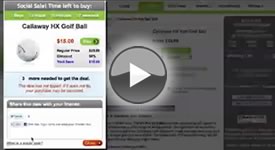 Social Commerce (a.k.a. Social Buying, Group Buying, or Social Sales) exploded in 2010 with sites like Groupon and LivingSocial dominating this fascinating new trend. The odds are you have heard of these sites via word of mouth, email, or even more likely, because your friends posted one of their deals on their Facebook or Twitter Accounts.
Social Commerce (a.k.a. Social Buying, Group Buying, or Social Sales) exploded in 2010 with sites like Groupon and LivingSocial dominating this fascinating new trend. The odds are you have heard of these sites via word of mouth, email, or even more likely, because your friends posted one of their deals on their Facebook or Twitter Accounts.
The basic concept is that a consumer can get a great deal on something if enough people agree to also buy the product at the discounted price. This is called the tipping point. These types of promotions are usually time based and they provide incentive for consumers to tell their friends about your same deal. Making it easy for consumers to share the deal on Social Media sites is one of the key ingredients in Social Buying Promotions.
With Nexternal's software, merchants can run social promotions that are time based and have tipping points. Once the deal tips, everyone going forward is guaranteed to get the great deal. It is not uncommon for merchants to run these types of deals at a break even or sometimes even a loss with the main goal of increasing the size of their customer database. To see an example of a Social Sale in our demonstration site, Firstfairway.com, follow this link:
http://store.firstfairway.com/callaway-hx-hot-golf-ball-p58.aspx?Coupon=SocialHXHot
Should a deal not tip, merchants have the option to cancel, edit, or force tip the relevant orders.
As the Merchant, you have complete control over the coupon activation message when creating or editing a coupon. If you want to use the Firstfairway promotion above as a starting point, the message looks like this:
<div id="nextSocialCoupon"> <div id="nextTicker"> <span>DAYS_REMAINING Days</span> <span>HOURS_REMAINING hours</span> <span>MINUTES_REMAINING minutes</span> <span>SECONDS_REMAINING seconds</span></div> <!--/#nextTicker--> <div id="nextSocialCouponContent"><h1>Callaway HX Golf Ball</h1> <img id="nextSocialThumb" alt="Callaway HX Hot Golf Ball" src="https://www.nexternal.com/fairway/images/callaway-hx-hot-golf-ball-main.jpg" width="250" height="201" /> <div id="nextBuyBox"><span id="nextSocialPrice">$15.00</span> <a href="http://store.firstfairway.com/callaway-hx-hot-golf-ball-p58.aspx?AddQuantity=1"> <img id="nextBuy" alt="buy" src="https://www.nexternal.com/fairway/images/buy.png" width="78" height="29" /></a> <table border="0" cellspacing="0" cellpadding="0" width="100%"> <tbody> <tr class="nextFirst"> <td>Regular Price</td> <td>$25.99</td> </tr> <tr class="nextSecond"> <td>Discount</td> <td>58%</td> </tr> <tr class="nextThird"> <td>You Save</td> <td>$10.99</td> </tr> </tbody> </table> </div> <!--/#nextBuyBox--> </div> <!--/#nextSocialCouponContent--> <div id="nextDealTip"> IF_TIPPED(<span>CUSTOMER_COUNT</span> Bought - The deal is on!) IF_UNTIPPED(<span>SUBTRACT(THRESHOLD,QUANTITY_COUNT)</span> more needed to get the deal. <div id="nextTipped"> This deal has not tipped. If it does not tip, your purchase may be canceled.</div>) <!--/#nextTipped--> </div> <!--/#nextDealTip--> <div id="nextSocialShare"> <div id="nextSocialShareHeader">Share this deal with your friends:</div> <!--/#nextSocialShareHeader--> </div> <!--/#nextSocialShare--> <a id="socialDefine" href="http://store.firstfairway.com/articles/social_sale.htm" target="_blank">What is a social sale?</a> </div> <!--/#nextSocialCoupon-->
Be sure the replace any red values with actual values that you set up in your promotion.
By default, the messaging for the social sale is not stylized. Merchants with HTML and CSS skills will be able to make the message more appealing. If you like the styling in the FirstFairway Promotion above, you can append the CSS below to your existing Style Sheet Addendum in Layout/Edit Advanced Layout:
Before running your first Social Sale, we strongly recommend setting up your Social Sale Preferences. These preferences can be accessed from a button atop the Coupon List Screen. We recommend turning on both "Block Real Time Payments" and "Apply Discount for Untipped Orders". In our demo we use the following messaging in the Tipped Email Body:
In the Social Sale Preferences Invoice Addendum we use this code:
And in the Social Sale Preferences Order Confirmation Email Addendum we use this snippet of code:
Once you send out the promotion to your customer base orders will start to flow in. If your tipping point is not met, you have the option to force tip orders in using the batch processing feature. Good luck running your first Social Sale and do not forget that you can contact your Account Manager directly should you have any questions.